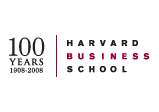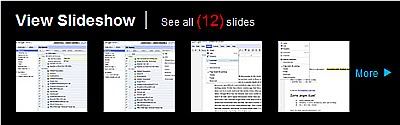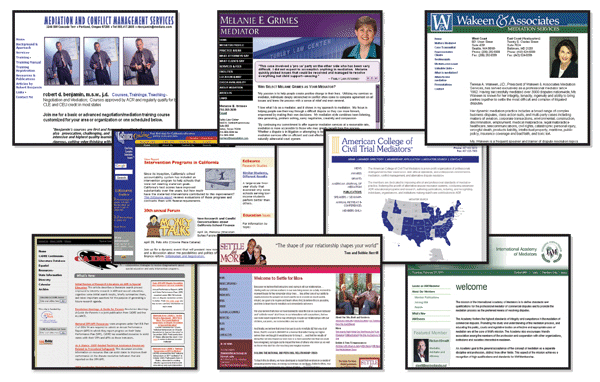If you want cloud-based document editing and storage, Google Docs (free for personal use, $50 per seat per year for business users, as Google Apps) is your best choice, even though other services may offer more tools or a greater depth of features. Features aren't everything. When I use a cloud-based app, I value speed and ease of use far more. Although Zoho(Free, ) offers more features, Google Docs is smoother and more reliable in overall operation.
As for Microsoft's Office Web Apps, Microsoft still hasn't made the full suite publicly available, so we'll have to wait for a full comparison. Cloud-based applications work best when they're fast enough to work over a slow connection and compact enough to work well in your browser.
Google Docs excels at both, and the result is an impressive balance of efficient operation and elegant design. Google Docs isn't perfect—far from it, as you'll see—but overall, it's the best cloud-based application suite we've got.
The Google Docs Suite
Google Docs includes a word processor, a spreadsheet tool, and a presentations application, just like traditional desktop suites. It also has a drawing application and a nifty form-creator application that lets you create fill-in-the blank forms, send them out by e-mail, and store the results when other people fill in the forms in their e-mail client. At press time, Google also announced that it'll also include Google Wave for all users, too. I tested the free version of Google Docs. Users of the subscription-based Google Apps services get the same core productivity features as freeloading users like me, as well as the same 1GB of Google Docs storage. However, Google Apps subscribers also get enhanced Gmail security and interoperability with Exchange calendars and contacts, plus options to share Google video and get advanced features for other Google services.
Google Docs offers the cleanest, most usable interface I've found in any cloud-based suite, and it opens documents faster than any rival—a feature that matters when I have only a few minutes to get some work done in an airport lounge.
Most of the time, I can edit in Google Docs almost as quickly as I can on a desktop machine, but if I have multiple documents open in separate tabs of my browser, editing slows to a painful crawl. Google's suite has a minimalist look and feel, but that's exactly what I want when I'm editing in a browser.
Only Google gets the balance right between simplicity and power in cloud-based suites; Zoho easily beats Google in the feature race, but, in my experience, Zoho is less reliable and infinitely more confusing to use. Google Docs has some flaws and weaknesses—more about that later—but, on the whole, I like what it does now, and because it's a free service, the price is right.
The collaboration features built into Google Docs are what distinguish it from desktop suites like Microsoft Office.
From within Google Docs, you can send out links that let friends and colleagues edit or view your documents and collaborate with them in real-time, commenting on each other's contributions in a chat interface. Google Docs allows up to ten people collaborate on word-processing files or presentations at the same, and allows up to fifty people collaborate on a worksheet. I doubt you'll often want that many people piling onto your documents, but it's good to know they can.
New Google Docs vs. Old Google Docs
As I write this review, Google Docs is in transition. It lets you choose between older and newer versions of its word processor and spreadsheet applications by clicking a link at the top of the worksheet window.
The older version of Google Docs is the original word processor. The new one looks better than the original, but doesn't support all the features of the old one, such as the ability to store documents for offline use using Google Gears, inserting art using the Google Docs drawing application, and the ability to edit the HTML code that underlies the visible document. (All these features will gradually get added to the new version.)
The new editor adds a ruler to the page view, which I don't need, so I use an option on the View menu that hides it. For me, the major advantage of the new editor is that it uses curly "typographic" quotation marks instead of the ugly straight-up quotation marks of the original editor.
The word processor doesn't let you can't create a document in one version and then switch to the other—every document stays in the editor that first created it. Still, you can export documents saved in the old version to your computer, then choose an option on the Settings menu that tells Google Docs to create documents in the new word-processor version.
Then, you'd then import the exported file into the new editor.
Google's Word
Don't expect the Google Docs word processor to give you even half of what Microsoft Word offers, but don't expect it to leave you searching for features the way you probably do in Word.
Google Docs' word processor does a good job with basic editing. You can insert comments and footnotes, images, hyperlinks, and equations, using an easy-to use toolbar.
Export formats include Word, OpenOffice, and HTML, and you can create a PDF version of a document from the Print menu. Keyboard shortcuts—listed on a separate page accessible from the Help menu—let you perform almost any task without touching the mouse.
I like the feature that saves my work automatically at frequent intervals, but offers a "Save Now" button if I want to save before Google Docs gets around to saving the file for me. A "Revision History" menu item lets me view saved versions of my work, and I can either revert to an earlier version or copy text from an older version and paste it into the current one.
The new word processor has a few minor annoyances that I wish Google could weed out. For example, if I type a word that isn't in Google's spelling dictionary (including, for example "Google's" with an apostrophe-s), Google Docs puts a red-dotted underline underneath the word, and doesn't give me any way to clear it out—not even an option to ignore the word or add the word to a custom dictionary.
Another, stranger problem sometimes occurs when I select text with the mouse, and the first few letters that I select suddenly disappear from the selected block, although they remain on the page. These are the sorts of problems that Google typically fixes a few days after they crop up, so they may be solved by the time you read this.
Google's Spreadsheet
The spreadsheet in Google Docs doesn't come close to Excel's feature depth, but it has every function you need for managing all but the most advanced worksheets, with about 200 available functions, including a frivolous one that runs Google's calculations of NCAA tournaments. A new feature makes it possible to build scripts that work more or less like Excel's VBA macros, although you can't convert Excel macros into Google Docs scripts.
A gallery of user-supplied scripts gets you started, but in most cases you'll have to edit scripts by hand in a pop-up editor. If you want to enter cell addresses in your script, you'll need to type them in by hand—you can't select a cell in a worksheet and have its address appear in the editor—but if you're willing to expend some effort, you can create complex functions that would normally require Excel-level scripting. I had to bang my head on the desk a few times before I figured out how to use this feature, but true spreadsheet experts may have an easier time of it.
The new spreadsheet adds a formula bar where you can edit formulas as you can in Excel, not just view them. It also finally adds the autofill feature that, after you type the first few letters of text in one cell, automatically suggests that you enter matching text that you entered earlier. The new version also adds drag-and-drop column editing.
Google's Presentations
The presentations application is the most minimal of Google Doc's components, but it gets the job done. You can create a background image to use for all your slides, insert bullet points, images, tables, and charts.
Don't get too excited by the menu item that lets you insert videos—you can only insert videos from YouTube, and you can only find the video you want by searching for keywords in the YouTube index (if you uploaded your video a few minutes ago, and YouTube hasn't indexed it yet, you're out of luck).
Don't even think of using fancy transitions between slides—no transitions are provided. At least you get a pane in which you can enter speaker's notes. Imagine PowerPoint with about ninety percent of its features removed, and you get an idea of what you get from Google Docs' presentation program. Of course, if you're creating simple slides with bullet points, tables, and images, Google Docs is all you need